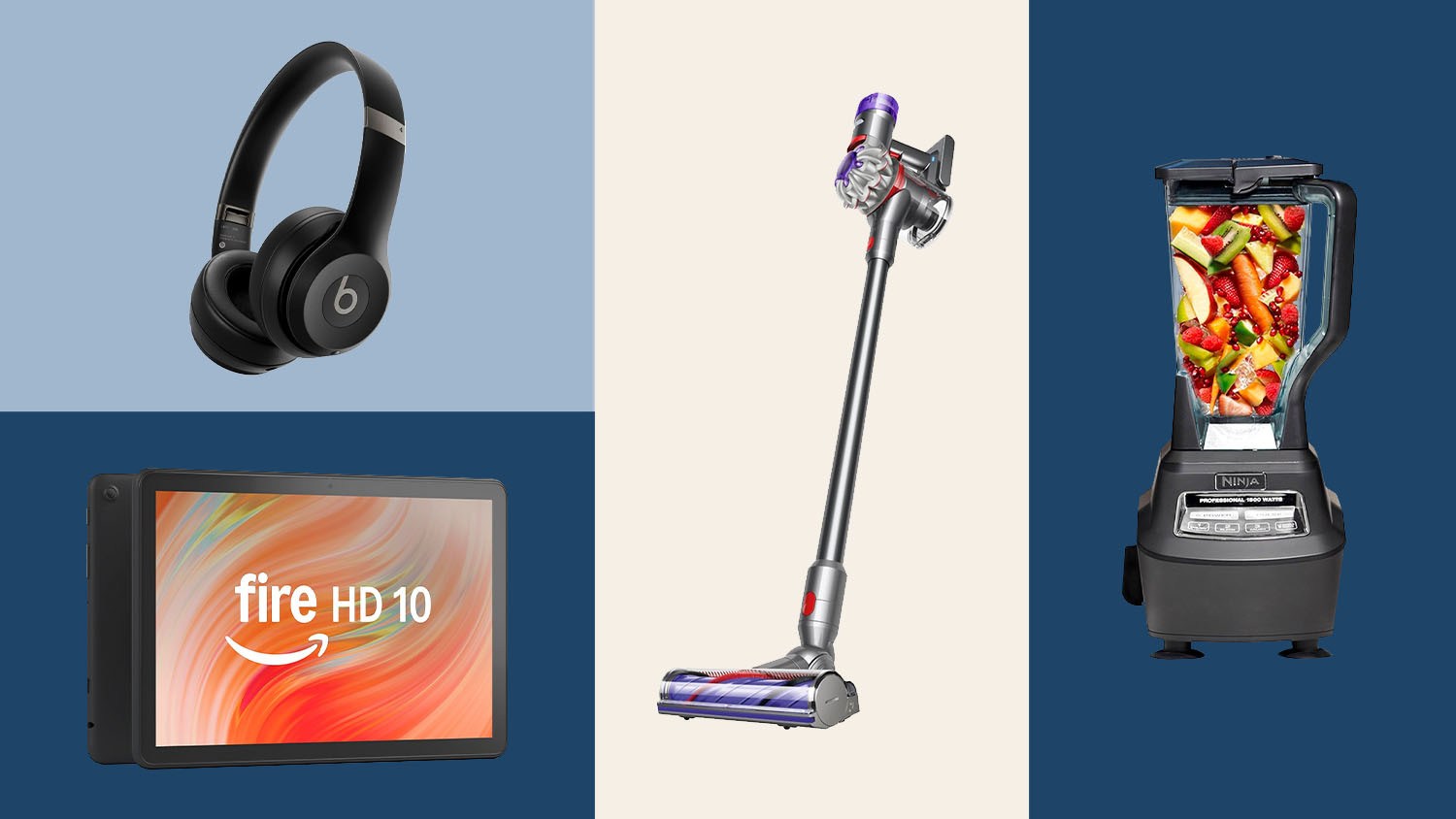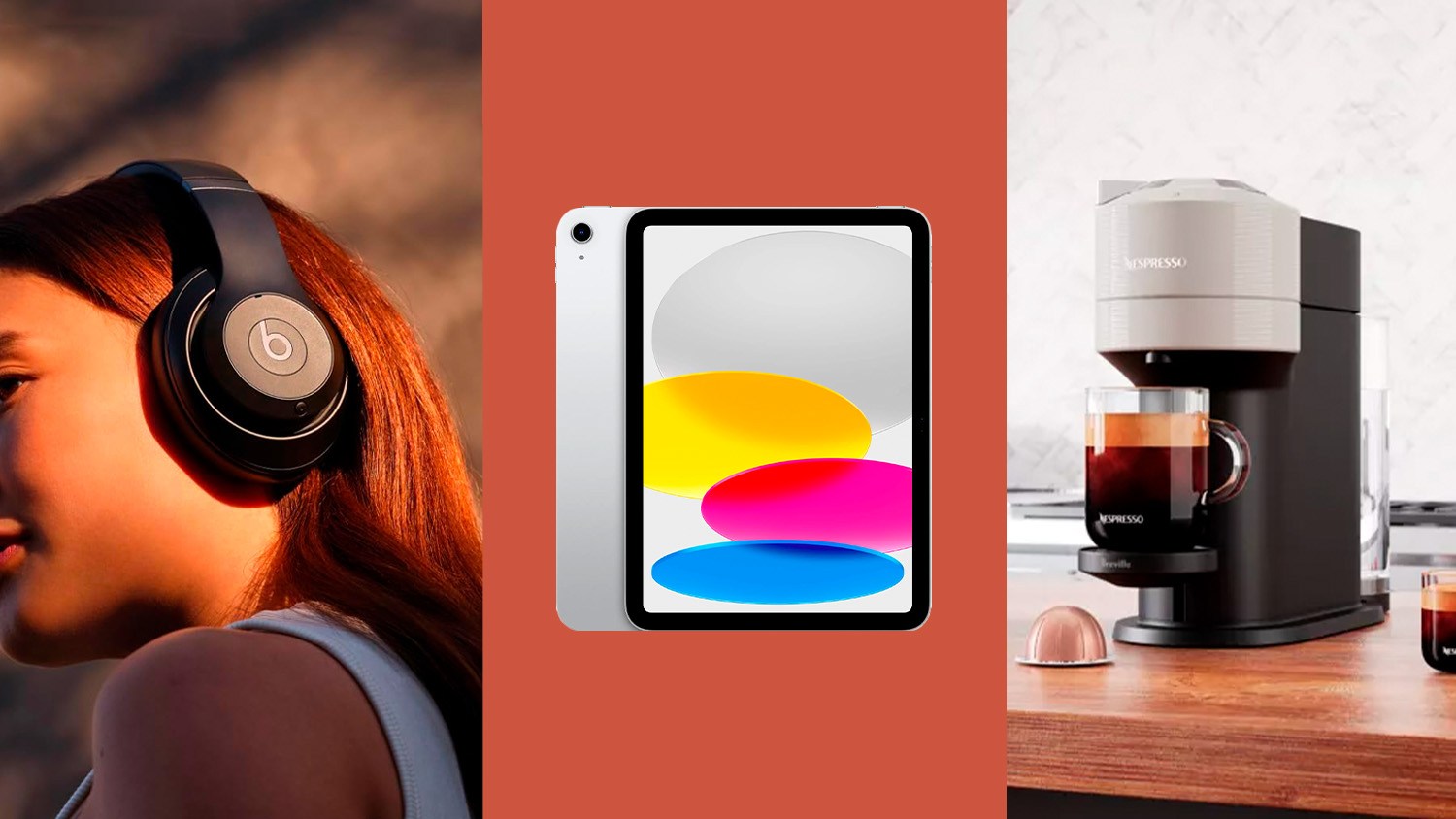We all know how to search Google: you pop some words into a box and hope for the best!
These tips and tricks will supercharge your searches so you can find exactly what you’re looking for, even faster than ever!
Follow Rich DeMuro on Instagram for more tech news, tips and tricks.
Want to exclude certain words from your search? Put a hyphen in front of the words you don’t want in your results. For instance, [Dodgers -tickets] will bring up results that don’t have anything to do with tickets to the game.
For the opposite effect, try using quotes. Put some search terms in quotes and your results will contain those exact words. For instance, [“albert einstein princeton”] will bring up results that include just that.
When you want to see results from just a specific website, put in your search terms and then include a colon along with the website name.
For instance [samsung site:digital-staging.ktla.com] would bring up just the posts I’ve made on digital-staging.ktla.com with the term Samsung.
If you’re looking for a particular file, like a PDF or PowerPoint, try adding filetype to your search!
This is handy for finding things like printable coloring sheets for the kids.
For instance, type [dinosaur coloring sheet filetype:pdf].
One of my personal favorite searches is adding the term “versus.” This is helpful when you want to compare one thing to another, even if you aren’t sure what the other thing is!
For instance, let’s say you’re comparing meal kit delivery companies. You can type in [hello fresh vs] and then Google will suggest searches that compare similar products.
Want to know more about an image? Try a reverse image search. Go to images.google.com and then drag and drop the photo you want to search for more information on. Google will find similar images and any web pages where that image appears.
You can also narrow down results by time. Start by doing a search, then under the search box, hit the button for Tools. Next, use the selector that appears to choose a range of time.
Looking for just results from social media sites? Type in your search terms then include an @instagram @facebook or @twitter and you should see mostly posts made on that site. For instance [pumpkin spice donut @instagram] should show Instagram posts of pumpkin spice donuts.
When you want to have a little fun, hover over Google’s signature “I’m Feeling Lucky” button and watch it change to other things like “I’m Feeling Trendy” or “I’m Feeling Adventurous.” Click to see where it takes you.
Finally, if you want to see how Google looked back in the day, try searching [Google in 1998] Surprisingly, not much has changed with Google’s overall look and feel.
Listen to the Rich on Tech podcast for answers to your tech questions.