With so many activities canceled, your kids are probably spending more time online this summer than you expected! Here are several ways to set time limits and help make their time online is safe.
Follow Tech Reporter Rich DeMuro on Instagram for more tech news, tips and gadgets!
Circle Home Plus
For starters, I tested a device called Circle Home Plus. It physically plugs into your home network and helps you manage every device your child uses, including tablets, computers, phones, and streaming sticks.
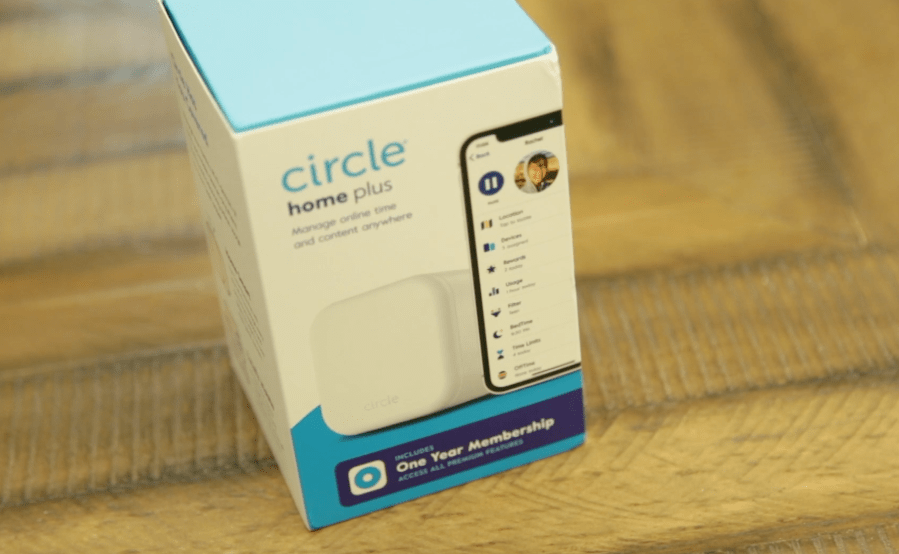
Each family member gets their own set of rules. Start with pre-configured filters for kids, teens and adults. Then, get specific, like whether to allow Fortnite, Minecraft or TikTok.

You can time limits on specific apps and websites or pause the internet entirely. Circle is easy, complete and they’ve thought of nearly everything. As a parent, you’ll feel in control of your kid’s online experience. My favorite feature is the Reward, which lets you temporarily extend the time limit for an app. (Believe me, you’ll get a lot of use out of it)
Circle Home Plus is $130, which includes a year’s subscription. After that, you can continue with free basic features including filters, usage and history, but to truly keep all of the most useful features unlocked, a subscription runs $9.99 a month.
I can highly recommend Circle Home Plus as a complete family time limit and filtering solution. It just takes some getting used to setting up the rules at the beginning.
NextDNS
If you’re fine with a more DIY setup, check out NextDNS. You can’t set time limits, but you can restrict access to certain websites, apps, and games. You can also filter out adult content and make YouTube a bit safer by forcing restricted mode, which helps screen out “potentially mature content.”
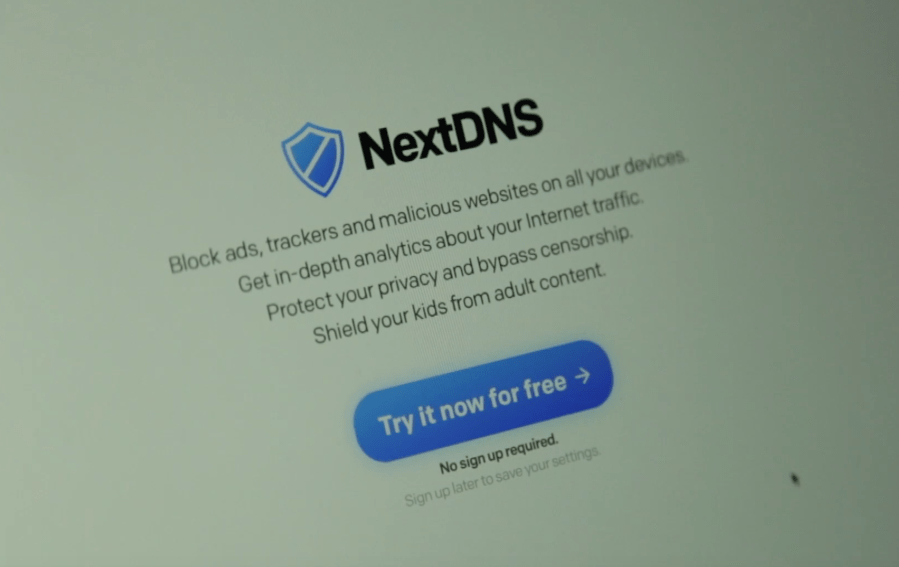
The service can also keep your entire network safe from malware.
NextDNS runs $2 a month or $20 a year with no special equipment required. You will have to tweak some settings on your devices or your home router to get it working properly.
Family Shield
For a totally free solution, check out OpenDNS Family Shield. You’ll have to change one setting on your router (basically the DNA nameservers) but OpenDNS can then protect your entire network from adult content. As long as you know how to access the settings on your router, the entire setup will take you just a few minutes.
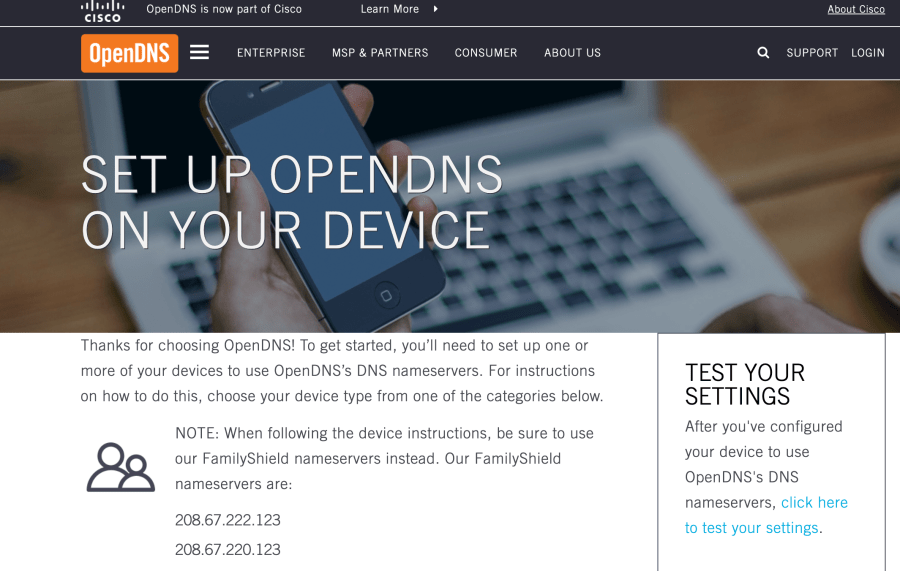
Bottom line: Setting up these safeguards does take some time and effort – and there might be some grumbling from the kids – but in the end, it will make you feel better about the time your kids are spending online.
Keep in mind you can also use the built-in tools on iOS and Android, but the solutions above will give you more flexibility and finer controls.
NOW: Listen to the Rich on Tech podcast, where I talk about the tech news I think you should know about and answer the questions you send me!





















