Facebook is threatening to delete some of your pictures unless you download their new “Moments” app. Here’s how to tell if any of your uploads are actually affected.
Facebook is really scaring people with a new warning that they will delete some of your pictures unless you download their new “Moments” app. Here is what’s really going on and how you can check to see which photos (if any) might be deleted from your account.
Follow KTLA Tech Reporter Rich DeMuro on Facebook or Twitter for cool apps, tech tricks & tips!
First, some background. Facebook sent out an email to users telling them they are ready to retire the “synced photos” feature (that nobody really used anyway) and in order to keep any photos you’ve synced with Facebook you must download the social network’s new photo management app called Moments.
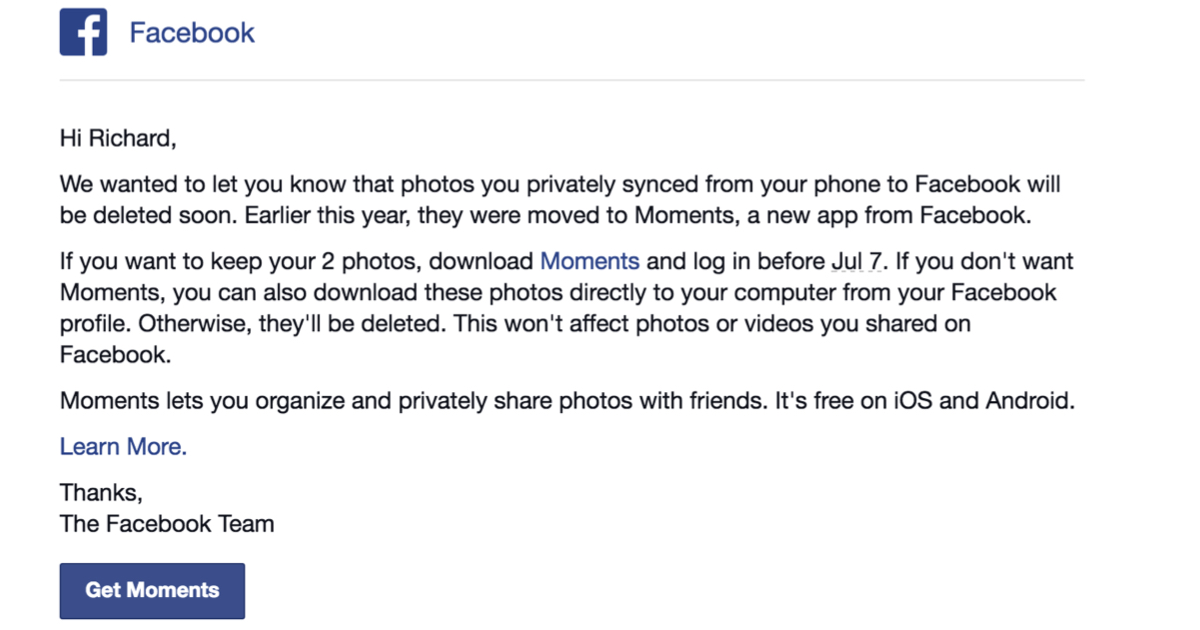
There’s been a lot of confusion over this and many people are thinking that they must download Moments in order to keep any and all photos they’ve uploaded to Facebook. This is not true.
On July 7 Facebook will delete “synced photos” from users accounts. What are synced photos? This was a feature that you had to take the time to turn on – it would sync the photos on your phone with Facebook in a private album. Basically it was sort of a quasi-backup storage feature for photos. If you never turned it on, you have nothing to worry about. Facebook will not be deleting any photos you’ve shared with friends in albums or uploaded to your timeline. Those are all staying put.
Here’s where it gets sort of shady on Facebook’s part – I believe they should be telling and show you exactly how many “synced” photos they are going to delete out of your account, but finding this information proves to be tough. The number does appear in the original email from Facebook if you still have that.
However, I did find a pretty easy way to see how many of your “synced” photos are at risk of being deleted.
First, make sure you’re logged into your Facebook account, then go to this link:
https://www.facebook.com/photos
Now, look above your photos for a link that says “Synced from Phone” and click that. If you don’t see a link for “Synced from Phone” then you never used the feature and you don’t have to worry about this.

Next, look for the link that says “delete them permanently” and click that. (Don’t worry, it won’t delete them instantly)
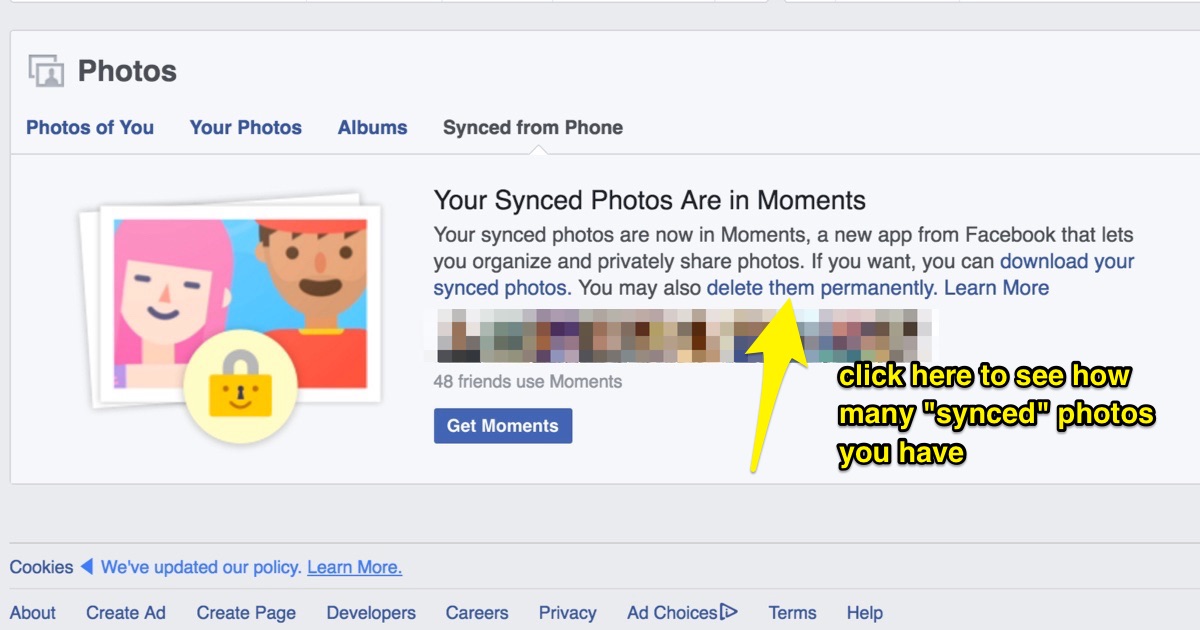
Now you should see a popup window with a count of the photos that have been “synced” to your account. For me, that number is 2.
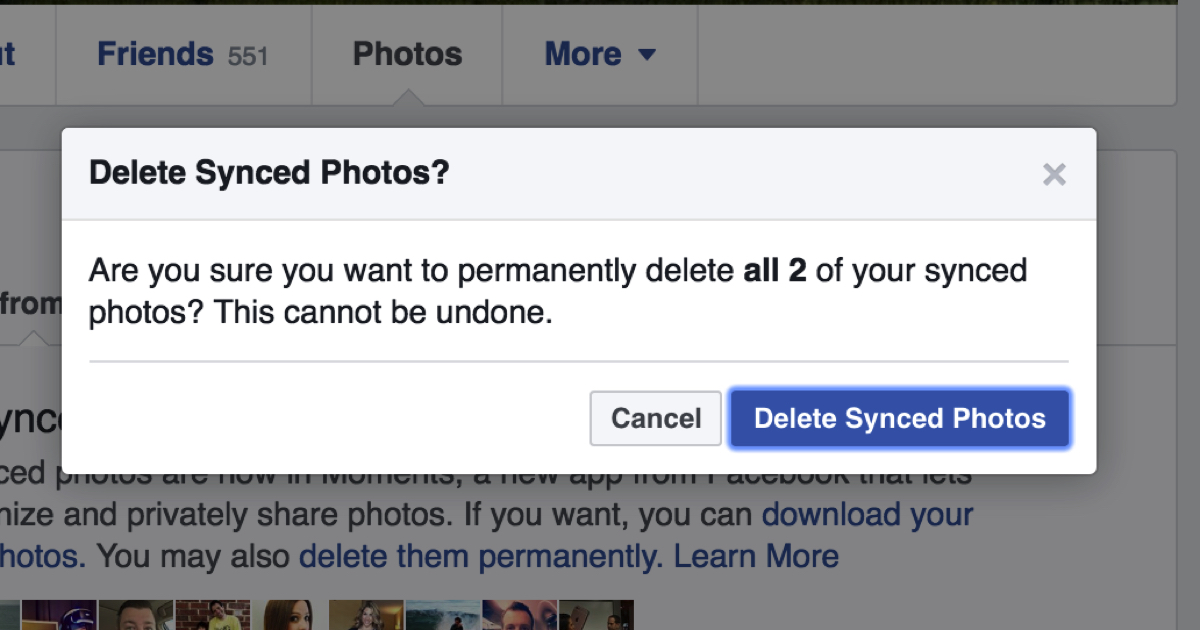
The annoying part here is that Facebook should be showing you the actual photos you have synced so you can make an informed decision as to whether you need to download Moments to save them.
From here you have two decisions to make – you can follow the other link to “download your synced photos” and toss them into your other backup service like Google Photos or you can download the Moments app to actually see the pictures in question.
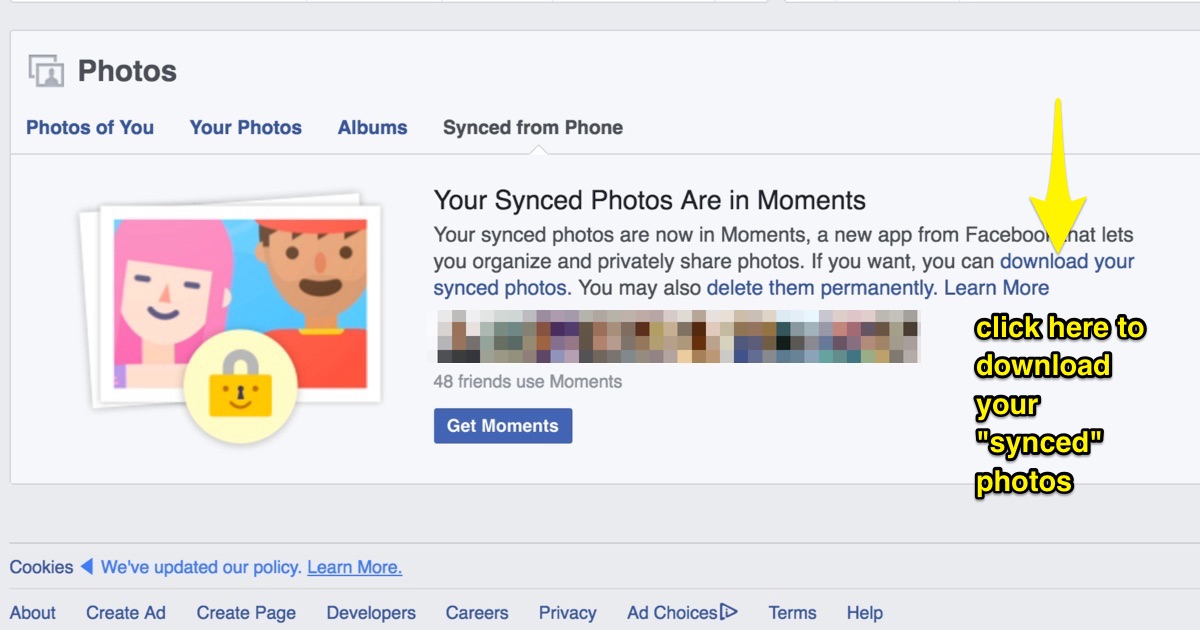
If it’s a low number I suggest just using the download link but if it’s a larger amount of pictures and you want to see which ones are at risk of deletion you probably want to download the Moments app.
I have nothing against Moments as a fun way to easily share photos with friends that you take on your phone but it doesn’t seem like a good way to backup your pictures.
According to USA Today, Moments doesn’t store your photo files in the highest quality possible:
As with all things Facebook photos related, be warned that when you share your photos with friends via Moments, the resolution is greatly, greatly reduced, so your friends won’t be able to do much with the images for prints, books or the like.
Buzzfeed confirms this:
In short, photos shared via Moments are Instagram-able, but not large enough for high-resolution prints.
For that reason I still recommend using backup services including iCloud, Google Photos, Amazon Photos for your collection.
Did this help you out? Click here to share this with your Facebook friends.
Watch me explain this topic more in a recent Facebook Live video:
[protected-iframe id=”0e5da28fd86ac3eec8bb7b4e9f04eeb0-41641936-42315212″ info=”https://www.facebook.com/plugins/video.php?href=https%3A%2F%2Fwww.facebook.com%2FRichOnTech%2Fvideos%2F1279969492020767%2F&show_text=1&width=560″ width=”560″ height=”400″ frameborder=”0″ style=”border:none;overflow:hidden” scrolling=”no”]













