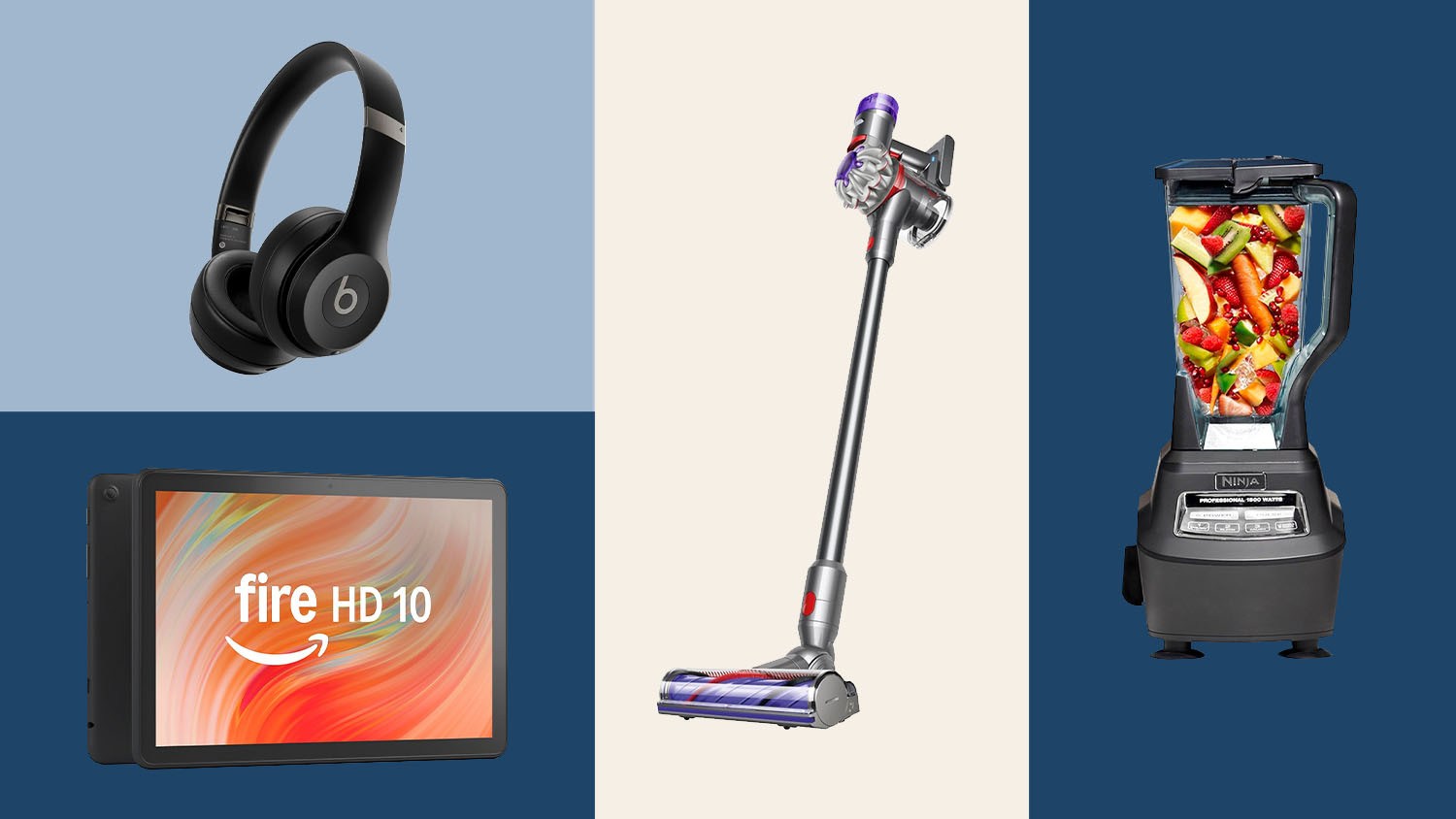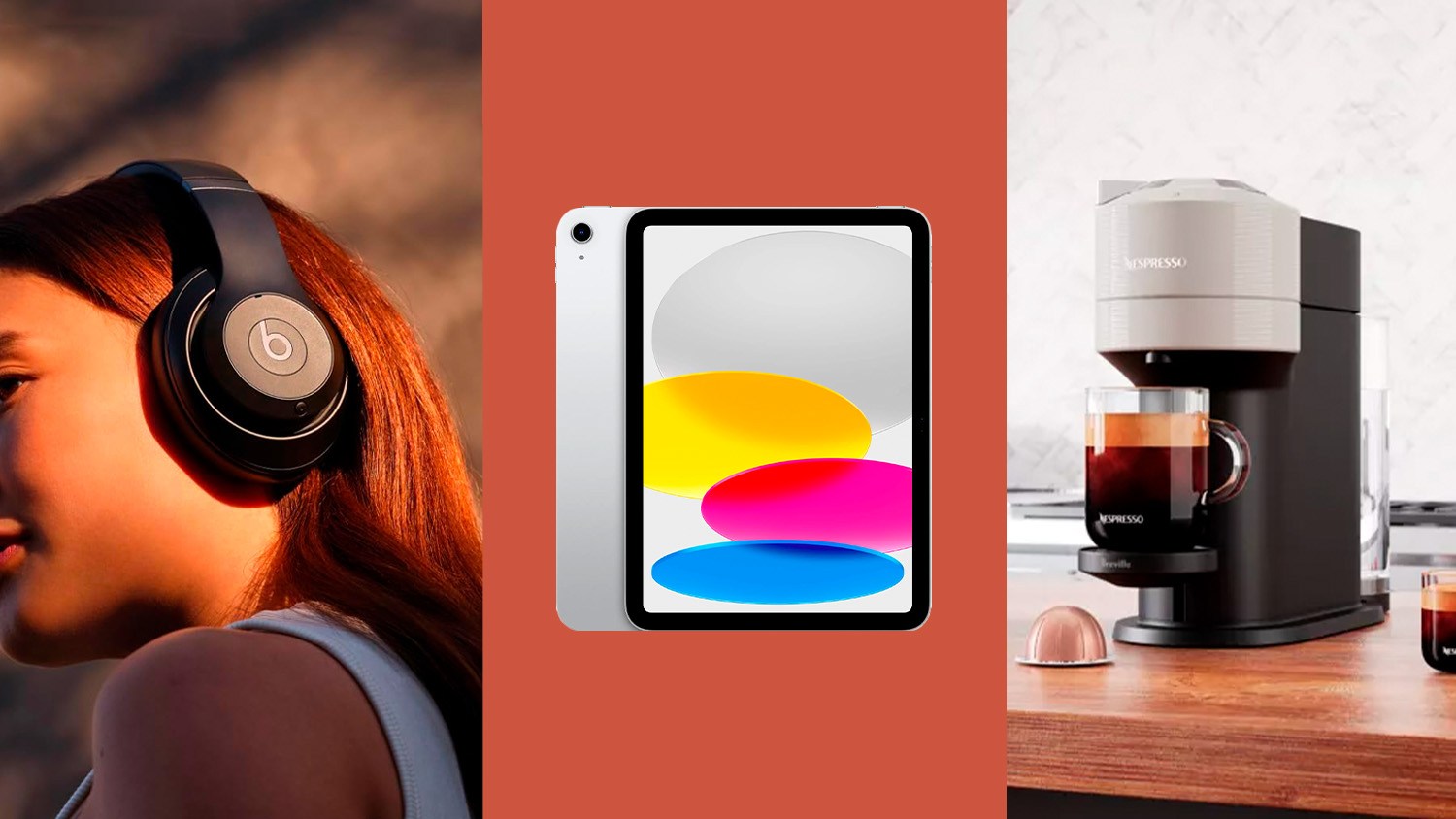Summer is approaching fast and you know what that means: we’re going to be taking lots of pictures and videos with our smartphones.
Don’t get caught in the middle of a Kodak moment (does anyone say that anymore?) with that dreaded “Out of storage” notification. Here’s how to free up space on your phone in advance of all your fun memories.
Follow Rich DeMuro on Instagram for more tech news, reviews and cool stuff.
To start, get an idea of just how much storage you have left on your phone.
On iPhone, go into Settings, General and tap iPhone Storage.
You’ll see a calculation at the top of what’s taking up all your space. You can also use the list at the bottom to see which apps are storage hogs.
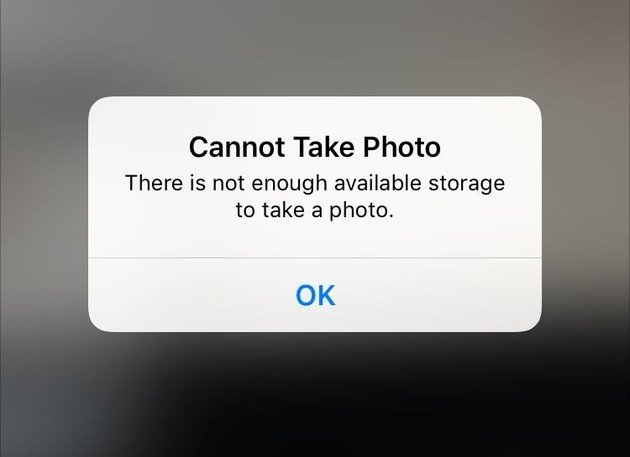
Apple Podcasts is a particularly bad offender. It could be gobbling up gigabytes of space on your phone without you even knowing it.
Scroll down to where it says Podcasts and you can delete individual episodes by swiping right to left on them or using the Edit button to bulk delete.
Now, back to photos. Before you do anything on your iPhone, keep in mind if you use iCloud, anything you delete off your phone also deletes off the iCloud. Your Photos app is a mirror of your cloud storage.
Instead of manually deleting pictures and videos, just go into Settings, Apple ID, iCloud, Photos and be sure the option under iCloud Photos labeled Optimize iPhone Storage is toggled on. Your iPhone will automagically manage onboard storage space for you and be sure you always have enough room for your photos if you have enough space in iCloud. I know, it’s confusing at best, but it works.
One of the easiest ways to manually free up storage space on an iPhone is an app called Gemini Photos.
Once you download it, it scans your photos and sorts them into helpful categories including Similar Duplicates, Screenshots, Blurred and more. The one you want to dive into first is Videos. You can sort all your videos by largest, then select a few of the biggest to delete. That should give you some more room on your phone instantly.
Gemini Photos has a three-day free trial then plans start at $5 a month or $20 for the year or $35 for unlimited access.
One more place to look for lingering photos and videos taking up space is your “Recently Deleted” folder. Keep in mind, iPhone doesn’t delete pictures and videos instantly. It keeps them in this special folder for about 30 days before they are trashed. This way if you mistakenly delete something you can get it back.
You can manually empty this Recently Deleted folder to delete these items instantly and gain back valuable space on your phone. Just go to Photos, Albums, scroll all the way down until you see Recently Deleted and select it, then hit the Select button in the upper right-hand corner of the screen. This will reveal a “Delete All” button in the lower left-hand corner of the screen. If you’re sure you no longer need these items, tap it and they’re gone instantly.
Google Photos is an excellent way to manage storage on your phone and it works on both iPhone and Android. Once it’s finished backing up, there is an option in settings to “Free Up Space.” This will remove photos and videos from your phone that are safely backed up to the cloud.
Personally, I like this option better than Apple’s built in Photos app since I know that my pictures are safely stored in the cloud because I can double check by using the website to access my photo library. Even if you delete a picture off your phone from the Photos app, it will remain in Google Photos if it was backed up first.
You get 15 gigabytes of Google storage free, additional storage starts at $2 a month for 100 gigabytes.
Samsung makes it much easier to see and manage what’s taking up your storage.
Go into Settings, Battery & Device care and tap Storage.
You can tap Videos and use the option to sort by size. Then just delete some of the biggest files to free up space.
Again, please be sure these are items you no longer want or need if they aren’t backed up to the cloud.
Google Photos is my favorite for cloud backups, but Amazon Photos is also excellent for unlimited picture storage in the cloud if you’re a Prime member. iDrive Photos is good for unlimited photo and video backup at a great price of just $10 a year.