Two scams involving tech support and ransomware are currently targeting Windows users – here’s how to protect yourself.
I’m getting a lot of emails about two scams currently targeting Windows PC users. The first involves pop-up ads or an incoming phone call that directs you to tech support. The second is malware that actually holds the data on your computer hostage until you pay up. Here’s how to avoid these scams and protect your PC.
Follow KTLA Tech Reporter Rich DeMuro on Facebook or Twitter for cool apps, tech tricks & tips!
I talked to two cybersecurity experts – one from Symantec and another from Microsoft to explain what is going on here.
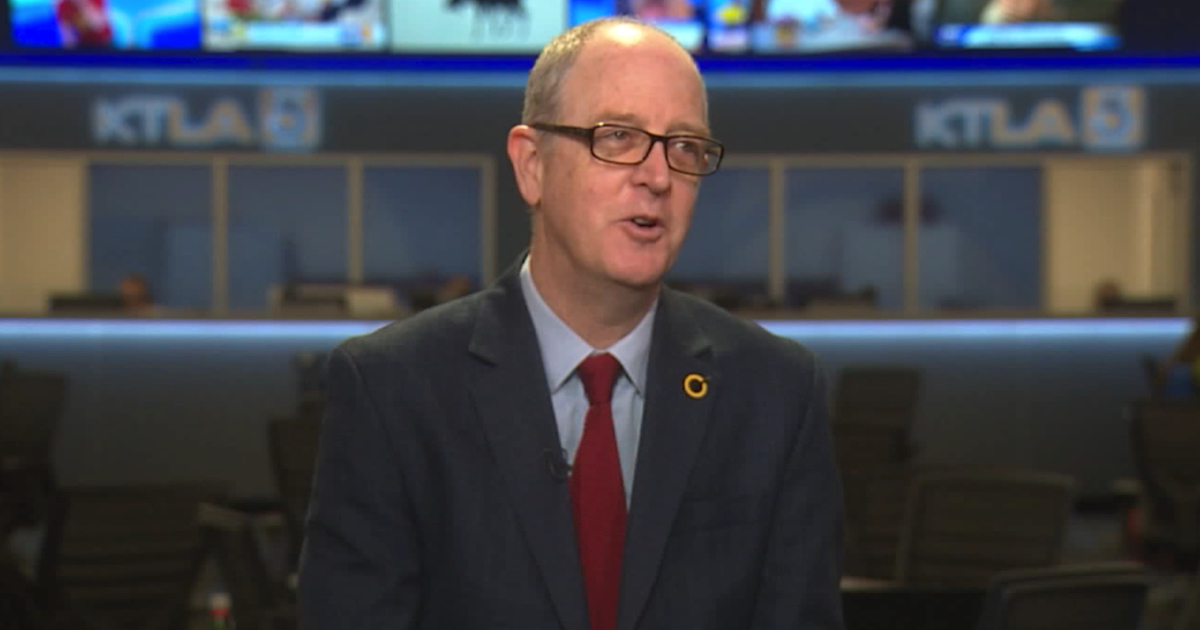
“Bottom line, they are trying to steal money from you for services they’re not going to give you,” explained Kevin Haley, Director of Security Response at Norton by Symantec.
The first scam involves “tech support.” You will see a pop-up window on your computer that has a phone number to call for help. It looks official, but it’s actually not.
“It pretends to be an error message … that says you’ve got problems, call this 800 number, we’ll fix it for you!” said Haley.
But if you call the number, the bogus tech support operator will try to get you to install malicious software on your computer and charge you for a fix you don’t actually need.
“Usually they’ll try to sign you up for a $129 for a year,” said Haley.
There is a variation on this scam that involves an incoming phone call. Your phone will ring with a call from someone who says they are with Microsoft Tech Support. Problem is, it’s totally bogus.
“Microsoft never initiates a call directly or puts their phone number in an error message to call,” explained Microsoft cybersecurity expert Tanmay Ganacharya. Get a call like this and just hang up.
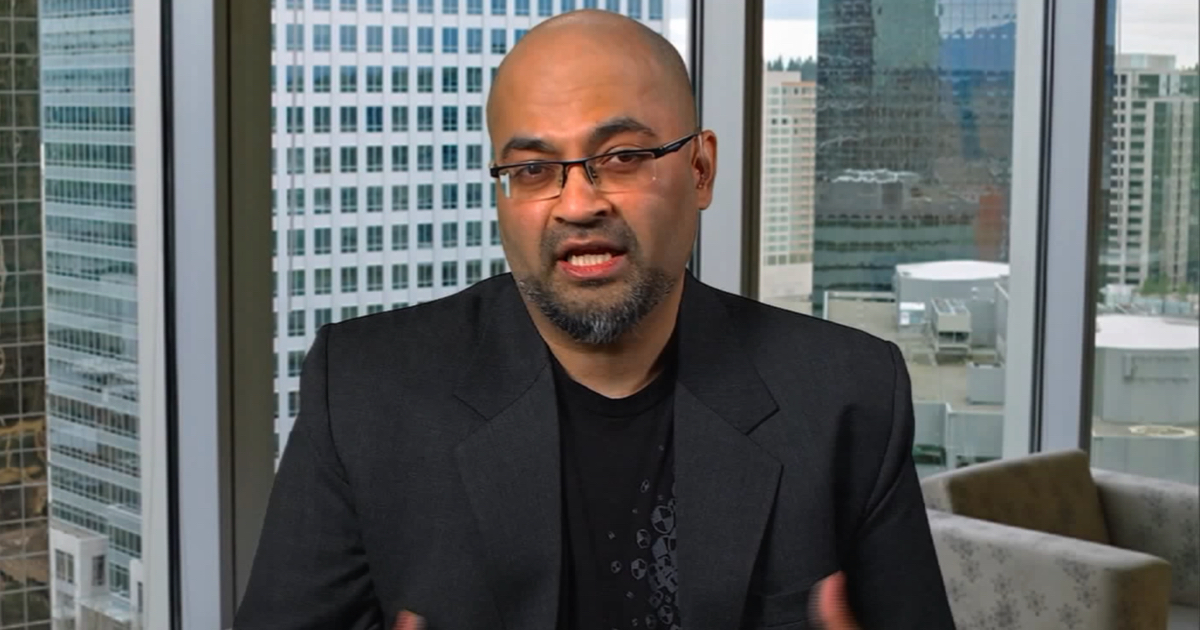
Another scam threatens to hijack the files on your computer with encryption. A warning window says that your files will lock up if you don’t pay up. This one is quite serious since it could actually happen. Usually, if you reach this point it might be too late since malware on your system could actually help hackers lock up your files in a way that won’t be accessible by anyone.
“They’re making $300 to $1000 per computer in ransom when they’re able to extort somebody,” said Haley.
You can protect yourself from these scams in three ways:
First, make sure your operating system is up to date. Search for Windows Update from your Start menu and install all of the required security patches. These are important to keep your computer safe.
Next, be sure you are current on your anti-virus software. Windows 10 has a built-in app called Windows Defender. You can make sure your settings are up to date on that. Alternatively, you can pay for a program like Norton Security. If your subscription has lapsed, that means the program can’t catch the latest bugs running around the internet and that could put you at risk.
If you are noticing that your computer is running slow and you’re bombarded with pop-ups and seeing programs you don’t recognize, try scanning your PC with a free tool from Norton. It’s called Power Eraser and it seeks out and destroys malicious software installed on your system.
Finally (and before you run Power Eraser), be sure your system is properly backed up. At the very least make sure your important documents, photos and videos are in the cloud or on an external hard drive. I recommend a service like Google Drive or OneDrive for your files and Google Photos for your photos.
This way if your computer ever experiences a failure or lockout due to malware you can easily recover your important information, because “once you are infected with ransomware, there is no easy way to get your data back,” concluded Ganacharya.
How does this happen in the first place? Believe it or not, most of the time it’s through old fashioned email and specifically attachments. Be careful when you open attachments that they are from someone you trust and if something looks strange – like an email with poorly worded language – don’t open it.
Think your system is infected with malware? Run this free tool to clean up your PC:
More information:















